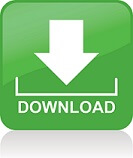Kawaks is a emulator designed for make it possible that playing arcade games on pc. If you are a arcade game fan, you should t-experience ths emulator. Now you want to try this emulator, so you can download it from ‘winkawaks website’.

Firsly we will talk about UnZip WinKawaks.zip as follows: if you have no UnZip tools like WinRAR or WinZip installed, use the following step: 01. Right click WinKaraks.zip, and you’ll see this:
UnZip WinKawaks.zip: Extract All
Select Extract All, and you’ll see the Extraction Winzard as follows:
UnZip WinKawaks.zip: Extraction Winzard
Click Next:
UnZip WinKawaks.zip: Select a Destination
Set the folder to D:\ and click Next, and it will do unzip:
UnZip WinKawaks.zip: Select a Destination
if You have WinZip/WinRAR installed , you’ll see this:
UnZip WinKawaks.zip
just put WinKawaks.zip in D:\, right click the zip file , select: Extract Here, then WinRAR/WinZip will unzip it.
UnZip WinKawaks.zip
we recommend you to use D:\
Step 3. Run WinKawaks.
Now go to D:\WinKawaks, and double click WinKawaks.exe:
Run WinKawaks: Run it.
Run WinKawaks: Run it.
Then you’ll see the WinKawaks Main Window:
Run WinKawaks: WinKawaks Main Window.
Step 4. Load Roms:
Select the File menu:
Load Roms: File Menu.
Then select Load game, you’ll see the Load game window: Load Roms: Load game.
Now you can select Only Available:
Load Roms: Load game. Only Available
and the WinKawaks will scan the following folders for supported roms:
roms
roms/neogeo
roms/cps1
roms/cps2

so , just put roms into one of the above folders, and WinKawaks will find it. Then click the Rescan all button, WinKawaks will rescan all available roms.
Important Notice: DO NOT UNZIP OR RENAME ANY ROM FILE!
Step 5. Run Games:
when you see the available roms on the Load game window, double click the game on the list and you’ll run it.
While WinKawaks loaded the rom, you can redefine Keys as follows:
Game -> Redefine keys -> ……
Run Games: Redefine Keys.
Then you’ll see the Redefine Keys windows:
Run Games: Redefine Keys.
Step 6. Start NetPlay
With WinKawaks, you can play games together with your friends.
You should start a Kaillera Server or connected to some exists server
if you do not have a remote Kaillera Server, then go to the download page to get the latest Kaillera Server and unzip Kaillera.zip same as you do to the WinKawaks.zip.
Then run: kaillerasrv.exe, and Unblock it if your windows firewall alerts:
Start NetPlay: Start NetPlay.
select Start netplay on the File menu:
Start NetPlay: Start NetPlay.
then you’ll see the Kaillera Client window:
Start NetPlay: Kaillera Client.
then click Enter IP. button
Start NetPlay: Enter IP.
put the remote Server IP Address, click Connect
Start NetPlay: Kaillera Server.
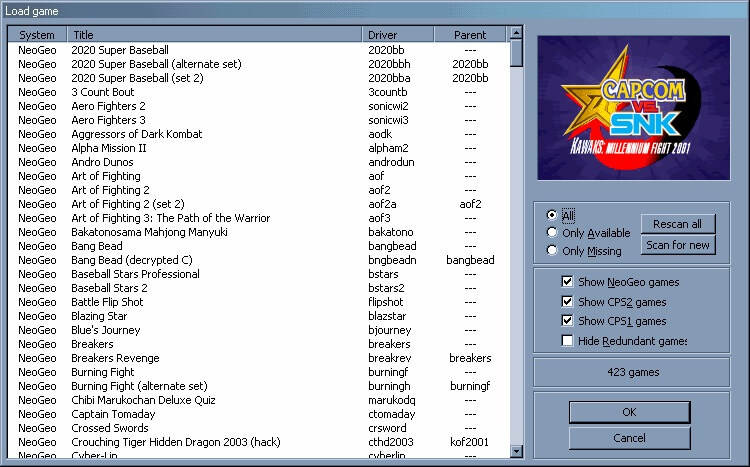
You can join the already existing game by clicking the Join button, or create a new game by clicking the Create new game button
Start NetPlay: Kaillera Server.
Then by clicking the Start game button , you’ll start playing games with your friends.
Second point we will talk about how to have it go faster? First, you should try to modify the UseVRAM in the INI. If it’s 0, set it
to 1, and if it’s 1, set it to 0. It can have a HUGE effect. Now, if it’s still too slow, try using a faster blitter. Alternate scanlines is a lot faster than regular scanlines, and a LOT faster than 50% scanlines. Normal blitter may be a little faster than Alternate scanlines depending on the PC/gfx card. Don’t enable Interframe blending, it slows things down a great deal. Then, make sure you set DisableJoystick to 1 in the INI if you don’t use a joystick/pad, but you have one.
Then, set a lower sound frequency. Search for SoundFrequency in the INI and set it to 22050 or even 11025. Then, you may want to disable effects like BgHi for CPS1 or Masking for CPS2. The gfx issues they fix may not be worth the slowdown for you. Then, you might want to set TaskPriority to 128 in the INI, though I’m not sure this has a big impact. After all that, you may try and play Kawaks in fullscreen rather than windowed mode. It should be a tad faster (and it’s perfectly normal).
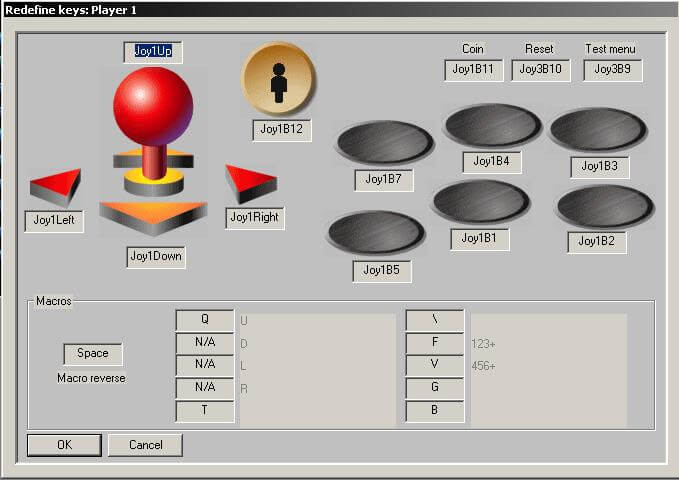
Next point is how to get joypad to work in Kawask? Kawaks has some problems with some joysticks. Some people have solved the problem by downloading and installing thelatest DirectX (http://www.microsoft.com/directx) or/and and USB service pack (some place on http://www.microsoft.com). You may want to try that too… Also, try to edit the INIs by hand, and put the joystick control codes yourself, you never know:
256 = Pad 1 Up
257 = Pad 1 Down
258 = Pad 1 Left
259 = Pad 1 Right
260 = Pad 1 Button 1
261 = Pad 1 Button 2
262 = Pad 1 Button 3
etc
Joystick 2 codes: add 256 to those codes.
Joystick 3 codes: add 256*2 to those codes.
etc
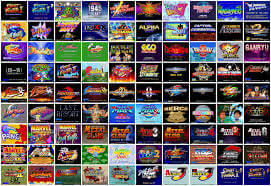
Last point we will talk about is how to configure all your game to use your key settings/joypad at once. Modify the files named DefaultKeysCPS.ini (for CPS1 and CPS2 games). DefaultKeysMVS.ini (for NeoGeo games). Stick your customised key definitions in them. The easy way to do it is to copy/paste the information from a game’s INI, if that game has been configured. Now, every game that doesn’t have an INI will be autoconfigured to use your settings (delete everything in the INI directory to force every game to re-read their keys from your defaultkeys.ini)