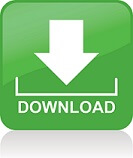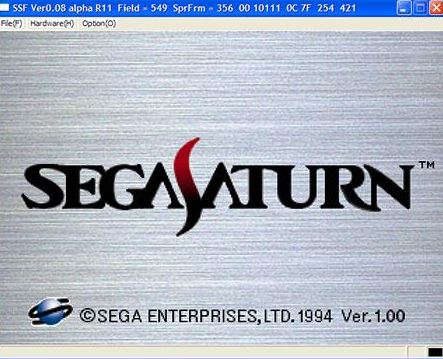SSF is a emulator designed for emulating sega saturn games. This emulator make it possible that playing sega saturn games on pc. If you want to experience this emulator, you can download from ‘ https://segaretro.org/SSF’.

Firstly we will talk about features of SSF. If we should list them, it will be like this: BIOS file not required, but may improve compatibility in certain casesAll regions (PAL & NTSC) emulated.
- Backup memory emulated.
- Savestates supported.
- Joystick support.
Can dump screenshots in BMP format, and audio in WAV format. Unoptimized PAL games can be made run at the speed of their NTSC counterpart by setting the “Emulation Speed” lever to 1.20, often without unwanted acceleration of music and sound playback.
Secondky we will explain compatibilty ; New Test System (For versions above 0.09 Beta. I’ve been getting emails from people assuming my new test system is needed to run Saturn emulation. It’s not.
You could run SSF at full speed on a $400 Dell (the main exception being some of the 3D fighting games running low FPS).
As far as games running slower on my old system, I could have enabled Frame Skip in SSF to speed them up but then I wouldn’t have had an excuse to upgrade. I specifically built this system to run Crysis at a reasonable frame rate and just happen to use the same system for testing SSF.
Intel Core i7 Extreme Edition 965 Nehalem 3.2GHz 4 x 256KB L2 Cache 8MB L3 Cache LGA 1366 130W Quad-Core Processor ASUS P6T Deluxe/OC Palm LGA 1366 Intel X58 ATX Motherboard OCZ XMP Ready Series 12GB (6 x 2GB) 240-Pin DDR3 SDRAM DDR3 1600 (PC3 12800) Triple Channel Thermaltake Toughpower 1200W Power Supply 2 x WD Raptor SATA 10,000 RPM 72GB Hard Drives (RAID 0) 2 x EVGA GTX295 in SLI (aka. Quad SLI) Sony DRU-840a DVD+- RW Drive Mad Catz Saturn controller connected via 3-in-1 PC Joy Box Windows Vista Ultimate x64 SP1 with the latest DirectX runtime files from microsoft.com

Japanese Bios 1.01 Alcohol 120% for image testing
Test System (for version 0.09 Beta and below):AMD Athlon64 X2 4800+
PC Power Cooling 510 Power Supply 2 Gig Corsair XMS 3200 RAM 2 x WD Raptor SATA 10,000 RPM 72GB Hard Drives (RAID 0) 2 x BFG 7800GTX 256MB Video Cards in SLI Envision EN-985e 19″ Flat screen CRT Monitor 1600×1200 32-Bit Plextor PX-740A 16x DVD+-RW drive Creative SoundBlaster Audigy 2 Sound Card (Latest driver from Creative) Microsoft Sidewinder USB Controller Windows XP Pro SP2 with DirectX 9.0c (With the latest user runtime files from microsoft.com) Japanese Bios 1.01 Alcohol 120% for ISO testing
Test System #2 (for version 0.09 Beta and below): Wakizachi Laptop from killernotebooks.com
Intel Core 2 Duo T7400 (2.16Ghz x 2) 2 GB OCZ DDR2-667 Memory Hitachi Travelstar E7K100 100GB (7200 RPM) SATA Hard Drive ATI Mobile X1600 256MB Dedicated Memory (512 MB w/Hyper Memory) WXGA Display (1280×800) 8x DVD+-RW drive Realtech Onboard Audio Mad Catz Saturn controller connected via 3-in-1 PC Joy Box Windows XP Pro SP2 with DirectX 9.0c (With the latest user runtime files from microsoft.com) Japanese Bios 1.01 Alcohol 120% for ISO testing
Next point we will explain is system requirements: Recommended configuration
CPU: Intel Core i7 series
Intel Core 2 Duo series AMD Phenom II series
AMD Phenom series
Memory: 512MB or above running in Dual Channel mode
Absolute minimum config required for running SSF:
OS: Windows2000/XP/Vista Windows 7 (both 32 and 64bit versions) should also work.
If you experience problems under Vista or 7, make sure your drivers are up to date.
CPU: A cpu which has a FPU (Floating Point Unit), supports the TSC (Time Stamp Counter), and supports MMX, SSE and SSE2 instruction sets. Practically, this means any Pentium 4 or Athlon 64, or above. Athlon XP does not have SSE2 instructions and will not run.
RAM: 256MB or above
Video card: A videocard compatible with DirectX9.0c, capable of drawing textures at the size of 1024×512 and 1024×1024.
This includes any modern videocard or onboard video device.
Sound: A soundcard compatible with DirectX9.0c, and is capable of playing back Stereo PCM streams at 44100Hz sampling rate. Basically any soundcard or onboard audio device.
CD drive: A drive that interacts via MMC3 read commands. Basically any modern CD/DVD drive.
Keyboard settings is the last point we will explain. SSF supports DirectInput. Comaptible gamepads and keyboard can both be used.

Default key assignements:
P1 UP = Up arrow
P1 DOWN = Down arrow
P1 LEFT = Left Arrow
P1 RIGHT = Right Arrow
P1 A Button = Z Key
P1 B Button = X Key
P1 C Button = C Key
P1 X Button = S Key
P1 Y Button = D Key
P1 Z Button = F Key
P1 L Button = A Key
P1 R Button = G Key
P1 Start Button = Enter key
The following keys cannot be modified:
F1 = Opens CD tray
F2 = Closes CD tray
F4 = Hard reset
F5 = Turns Scanlines on/off
F6 = Turns Sound on/off
F7 = State Load
Shift + F7 = State Save
F8 = Snapshot (creates a BMP screenshot in the “snapshot” directory)
F9 = Starts/stops sound recording. Saved WAV files will go under the “Wave” directory.
For the best results, it is recommended to disable “Scanline Base Timing” and “Always Running” when recording sound.
Numeric 1 = Turns NBG0 display on/off (scrolling background 1)
Numeric 2 = Turns NBG1 display on/off (scrolling background 2)
Numeric 3 = Turns NBG2 display on/off (scrolling background 3)
Numeric 4 = Turns NBG3 display on/off (scrolling background 4)
Numeric 5 = Turns RBG0 display on/off (rotating background 1)
Numeric 6 = Turns RBG1 display on/off (rotating background 2)
Numeric 7 = Turns Sprite display on/off (sprites, polygons, etc)
Numeric 9 = switches the ABC and XYZ buttons
Numeric 0 = rotates display (for games using TATE mode, does not work if DirectDraw is enabled)
Numeric + = modifies window size (1.5x, 2x, then back to original 1x size).
Numeric – = enables/disables the Mouse Cursor in window mode (for games using the Shuttle Mouse)
Alt + Enter = Switches between fullscreen and window mode.
Esc = quits the emulator
The following keys cannot be modified (for STV mode):
F11 = Test menu
F12 = Service Button
5 = Coin slot 1
6 = Coin slot 2
7 = Coin slot 3
8 = Coin slot 4
1 = Player 1 Start
2 = Player 2 Start
3 = Player 3 Start
4 = Player 4 Start
A-N = A-N keys (Mahjong Panel)
Kan = Ctrl key (Mahjong Panel)
Pon = Alt key (Mahjong Panel)
Chi = Space key (Mahjong Panel)
Riichi/Reach = Shift key (Mahjong Panel)
Ron = Z key (Mahjong Panel)
By default, the 2nd player controller is disabled.
However, it can be set up in the Options menu.
If Shift is pressed while SSF starts up, STV mode is activated.
If CTRL is pressed while SSF starts up, no BIOS will be used temporarly.
If Space is pressed while SSF starts up, the SH2 Instruction Numbers will be temporarly decreased to 60%.
If 1-4 is pressed while SSF starts up, preconfigured compatibility settings will be active. You can edit these settings inside the setting.ini file.