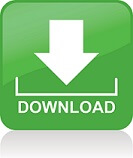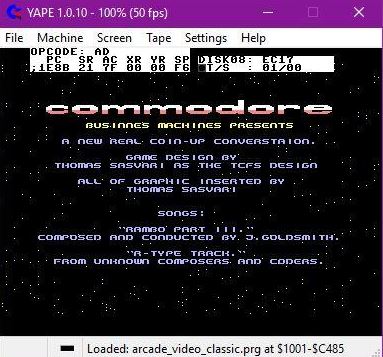YAPE is short version for Yet Another Plus/4 Emulator.
Yape is a Commodore plus/4 emulator. Though an open source SDL version does exist the windows version is updated more frequently.
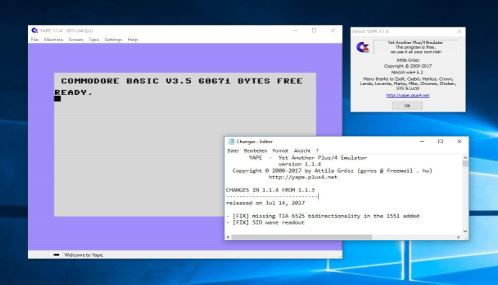
Creating TAP files from YAPE
Now, that several turbos are available for download, I thought it would be useful to put up some info about how to create TAPs from the emulator itself.
First, you must load the relevant turbo to Yape (either as PRG or TAP) and then initialise the turbo. Then you should load your program you want to make the TAP of.
After having done so, you should go the Tape menu and select Create TAP. Provide the filename, not forgetting the ending .TAP extension (at a later stage I might make this automatic…).
If you have your end address correctly set in the BASIC pointers ($2D and $2E) you can as well type SAVE”PROGRAM NAME”,devicenr, where devicenr is either 1 or 7 depending on the actual turbo. For example, HER TURBO requires ‘7’ as device number, while TURBO 16M needs the regular ‘1’ (which you can just leave).
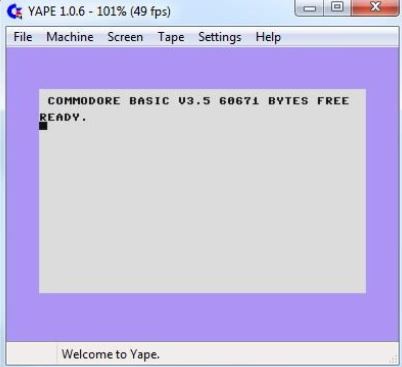
If you wish to save from different address than the BASIC pointers are showing, you can do that after typing MONITOR and then S”PROGRAM NAME”,devicenr,startaddress,endaddress.
If you have succesfully reached here, the PRESS PLAY & RECORD ON TAPE text appears and you must press the virtual record button by either pressing SHIFT+F6 or selecting it from the Tape menu.
At this point the program is about to be saved, your last – but very important! – task is to detach the TAP file by selecting Detach TAP from the Tape menu. Have fun!
Outputting the creatorsof the C16 and the plus/4
Typing
SYS DEC(“CDAA”)
will write out four names. These guys were the developers of the C16 and Plus/4 machines!
Messing with M.E.S.S – A quick start-up guide
Many people would not ever imagine how well developed is the C16/+4 emulation in MESS. It is only the user interface that is spartaian. With MESS you can get the best D64 support on the PC platform, so that you can even play Winter Events (Summer Events won’t work nicely as it writes to the border, which is not implemented at all). In order to get MESS start up with C16 or +4 emulation, you have to grab the ROM packages and extract them to ROMS/c16 or ROMS/plus4 sub-directories opening from your MESS directory. You can also copy the required PRG or D64 file you want MESS to see. Then on you have to open a command prompt and type in the following: MESS C16 WINTER.D64
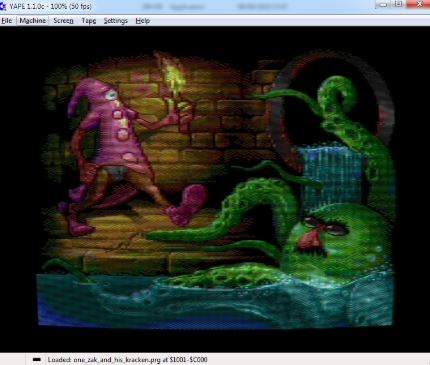
You will see two warning messages, which you can pass through by pressing O and K one after the other. Then you are requested to select your sound card, which I could not manage to work under C16/+4 emulation.
And here we go! You must see now the good old screen of the C16! Now, two very important keys you must note: ‘SCROLL LOCK’ which you can use to switch between the emulation buttons (EMU) and the OS (UI) buttons. Once you selected it to ‘UI’, you can use the ‘TAB’ key to pop up a menu, where you can see the keys emulating the two joysticks. According to the documentation there’s also a PRG quickloader available in MESS by pressing ‘F8’ but that one I could not use, as it always seems to tinker with the frame skipping parameters. If anyone know how to “fix” this issue, please let me know!
Also, you can only exit MESS with the ‘UI’ keyboard mode by pressing the ‘ESC’ button. Important: some users experienced system lockups on Windows platforms when trying to exit MESS differently…
Shaun Southern’s games
Do you remember him? He prepared a bunch of great games for the C16, and later on also for Amiga. Some (if not all) of his classics are:
- Formula 1 Simulator
- Dizasterblaster
- Olympic Skier
- Tutti Frutti
- Trailblazer
- Speed King
- Bandits
- Pacmania
- POD
- Kikstart
- Arthur Noid
- Jetbrix
- Laza!
All of these games can be controlled with the following keys: 3 – left, 4 – right, A – up/accelerate, Z – down/deccelerate, T – fire/jump/whatever. This – in my opinion – sometimes better, more comfortaable than the joystick control!
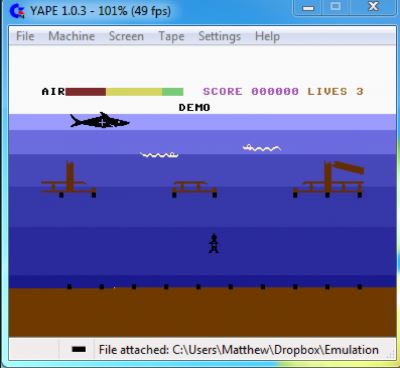
Resurrecting NEW-ed or soft reseted BASIC programs
Ever done an irresponsible RESET or issued a NEW command? And the you had to reload the stuff to the machine… In the old days it might had taken you several minutes, but in the era of emulators this is not an issue any longer. Anyway, you can ressurect your “seemingly dead” BASIC program with issuing the following simple commands:
POKE 4097,1:RENUMBER
Which is actually not renumbering your program this time!!! Or if you don’t believe me, try this one:
POKE 4097,1:SYS44723
In MONITOR, you can do the following:
>1001 01
G AEB3
Crash your BASIC part 1
Not only Windows can be crashed! Even Commodore BASIC can be freezed. Maybe this is because it was prepared by the “so-much-haten” Microsoft Corp, too :-). You have to type in the following:
PRINT0+””+-0
Well, it does not actually “freeze”, but puts you into MONITOR in C16/+4. Note: this works on all C= platforms, and if you do it with an emulator, than it’s not its fault! With C64 it is more attractive: there is no monitor, hence it gives you a reset!
Crash your BASIC part 2
Typing:
35072121
crashes the BASIC and puts you into MONITOR. This is also working on Commodore PET, Vic20, 64 (in case of C64 it is just equivalent to a RUN/STOP-RESTORE), but not on the 128.
Format of .PRG files
This is the most common file type within the C16/+4 emulation scene because of the lack of good D64 support. It may seem strange, but this file has a very simple format: the first two bytes contain the address (in reverse order) to which the Emulator should load the program. So, if you see 01 and 10 as the first two bytes of the PRG file, then it wants to load on from $1001 (4097). If you grab a HEX editor (like HexPad, for example), you can edit these first two bytes to whatecer address you want it to load (for example $4001, if you started graphics and this case the start of BASIC is lifted up from $1000 to $4000).